PovClipse2 - Eclipse Tips | May 30, 2016 |
Eclipse is pretty powerful, extendable and almost everything can be customized. If'n you aren't familiar with how eclipse works (which you likely aren't if you aren't a Java developer), here's a couple of tips...
The Preferences window is where most of this happens.
Keys
You would rather have a different hotkey than Ctrl-Alt-Shift-R for the render key.
Open the preferences window and type keys in the filter. Then click on Keys.
Then sort by category and scroll down to the PovClipse entries. Select Render and enter a new key combination.
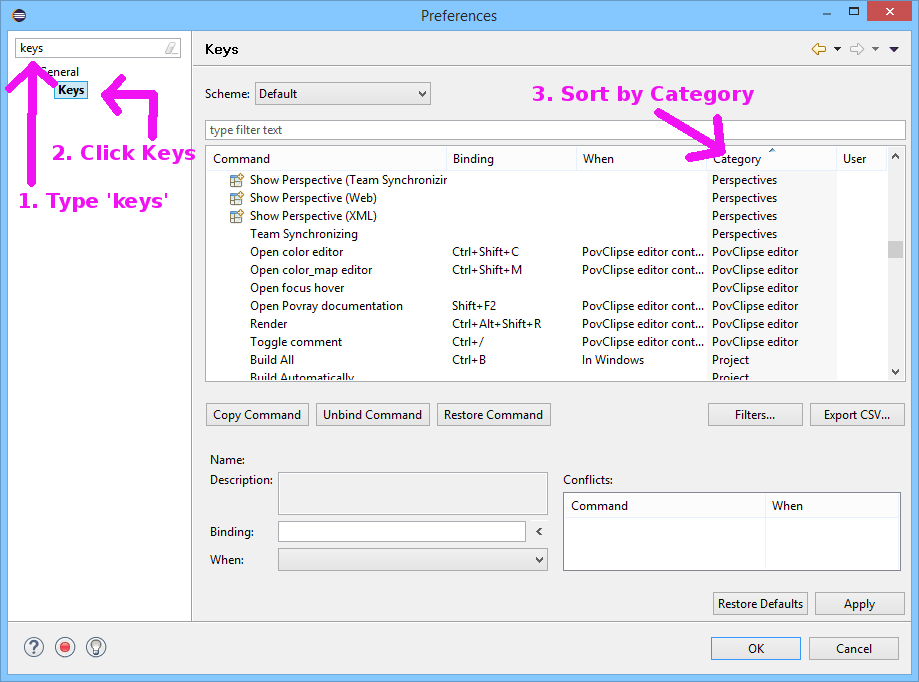
Moving Windows
You probably don't want to look at the tiny render output window.
You can grab the 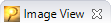 tab and drag it to your desktop and resize the window.
tab and drag it to your desktop and resize the window.
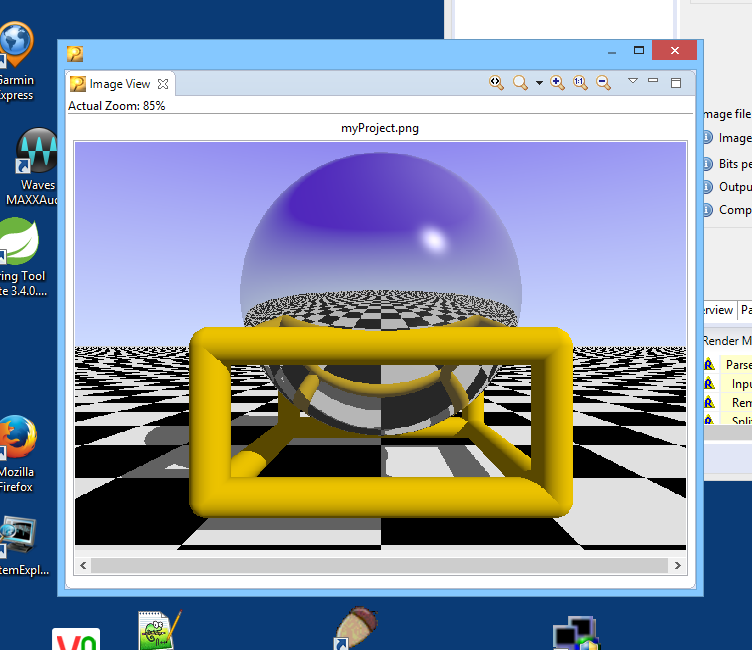
To re-dock the window into eclipse, grab the Image View tab and drop back on its container.
Likewise, you can move the other tabs around too. You can drag and drop the Outline
in the bottom left or whereever.
Hide Files
You may notice several files .povray_*. You may want to hide those files as you don't really care about them.
(I want to make this the default.)
Open the Navigator menu and select filters.
Check the .* entry and press OK.
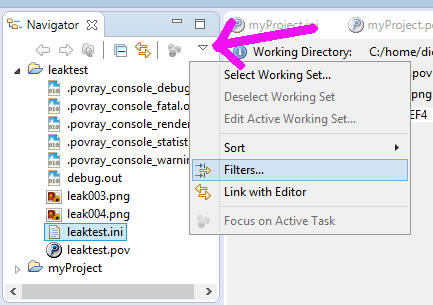 |
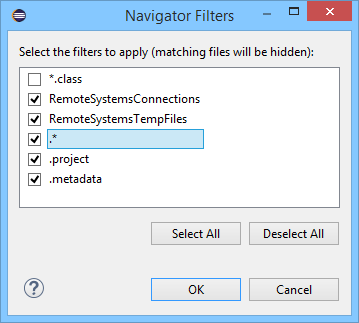 |
Run POV-Ray in the Background
POV-Ray can take a long time to render an image. During a long render, you will see this dialog
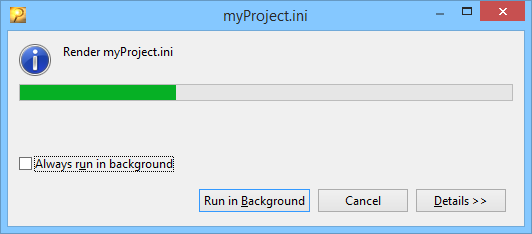
You can choose to run POV-Ray in the background and continue editing. Optionally, you can always run in the background (I do). The render dialog gets minimized to the status bar like this:

If you decide you don't want to Always run in background anymore, you can go to Preferences,
type background in the type filter text box, and uncheck Always run in background.
PovClipse2 |
Ray |
CDArt |
Home |
Dick |
Links |
News |
SiteMap |
Prefs |
Pinball |
XPilot |
Art |